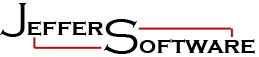| 3. What
does it mean if my Device displays
"Cannot find extension file pvbDecl.dll.
Please run setup to restore this file." when I try to
run a program?
Have you recently uninstalled a program ? This is very
similar to Question number 2. Again, this is a "known
bug" in the Pocket PC Operating system and occurs when
you have uninstalled a program and that program takes with it
files needed by other programs that are still on the Pocket
PC. The easy fix is to re-install the program that
gave you this error. You can also try VBRegFix, that may
work.
|
| 4. What
does it mean if my Device displays
"Cannot find 'program name' (or one of
its components). Make sure the path and filename are correct and
the required libraries are availalbe." when I try to
run a program?
The cause of this message is one of three things:
- You haven't yet installed the appropriate runtime files for
your Pocket PC. Read #2 and #3 below.
- You have installed the wrong runtime files for your Pocket
PC. Make sure if you have a Windows Mobile 5 or 6 device that
you install WM5RT.zip and for Pocket PC 2003 / 2003 SE install
PPC2003.zip
- You have installed the correct runtime files for your Pocket
PC, but installed them to a Storage Card. Since these files
are required by Windows Mobile operating system, they must be
instlaled into Main Memory. They are small and do not require
much space on your device and they can easily be uninstalled.
|
5. How
do I install the Software to my Storage Card
- Insert a Storage Card into your Pocket PC
- Turn your Pocket PC On and connect it to your Desktop PC
- Establish an ActiveSync connection
- Unzip the Software you received into a temporary Folder /
Directory on your Desktop PC (ex. C:\temp)
- Using My Computer on your Desktop PC, browse to the temporary
Folder (ex. C:\temp)
- Double-click the Setup.exe or the Pocket_yoursoftware.exe
file. the Setup.exe file can easily be recognized by the icon
which looks like a Rocket Ship with a red
flame coming out of a white and blue
box
- The setup program will begin installation. The first dialog
you will see will ask you where you want to install the Pocket
PC installation files on your Desktop PC. If in doubt, please
keep the default folder that appears automatically. Click OK
- Click Yes to create the new directory if it does not
already exist
- Once that is accomplished, the ActiveSync install wizard will
appear and begin retrieving application data from your Pocket
PC. At this point another dialog box will appear asking you
if you want to install the software "using the default
installation directory". If you click Yes, the software
will be installed into Main Memory on your device and not your
Storage Card.
- Click No to install to a different location (i.e. the
Storage Card)
- After clicking No, a small dialog box will appear asking you
to select the "Destination Media". Please click
the Downward Triangle next to "Save in" and choose
"Storage Card"
- Click OK and the installation will proceed to install
the software onto the storage card into a folder named "MJS
yoursoftware", where "yoursoftware"
will be the product you purchased. (Ex. "MJS tcmDiag")
- Once installed, you can click the Start icon on your
Pocket PC, go to Programs and click the newly installed
program Icon.
- You are finished!
- If you have issues with Windows Mobile 6.x see FAQ 11
|
6. Is
this Software Compatible with Windows Mobile 2003 (aka Pocket PC
2003)?
|
7. Is
this Software Compatible with Windows Mobile 5.0 / 2005 / 6.x?
|
8. Will
this Software work on a MAC?
- No, this software will only work with Microsoft Windows
Operating System (95, 98, ME, NT, 2000, XP, Vista, etc.).
- This software WILL NOT WORK on a MAC.
|
9. Will
this Software work on a PALM Handheld?
- No, this software will only work on Pocket PCs running
Microsoft Windows Mobile Operating System ONLY.
- This software WILL NOT WORK on a Palm
handheld (ex. Tungsten, Zire, palmOne, etc.). Palm handheld's
run Palm OS, this software is written for Windows Mobile OS
only.
|
10. What
is the Software Upgrade Policy?
- Free Upgrade: If
you have previously purchased an older version of any software
program, you are eligible for 1 free Major version upgrade within
12 months of your purchase and free life-time bug-fix updates,
please e-mail creativelogics (AT) hotmail (dot) com to receive
your free upgrade. Please check back here often for updated
versions.
|
11. What
does it mean if my Device displays "The
file 'rX10_Client' cannot be opened. Either it is not signed with
a trusted certificate, or one of it's components cannot be found.
If the problem persists, try reinstalling or restoring this file."?
|